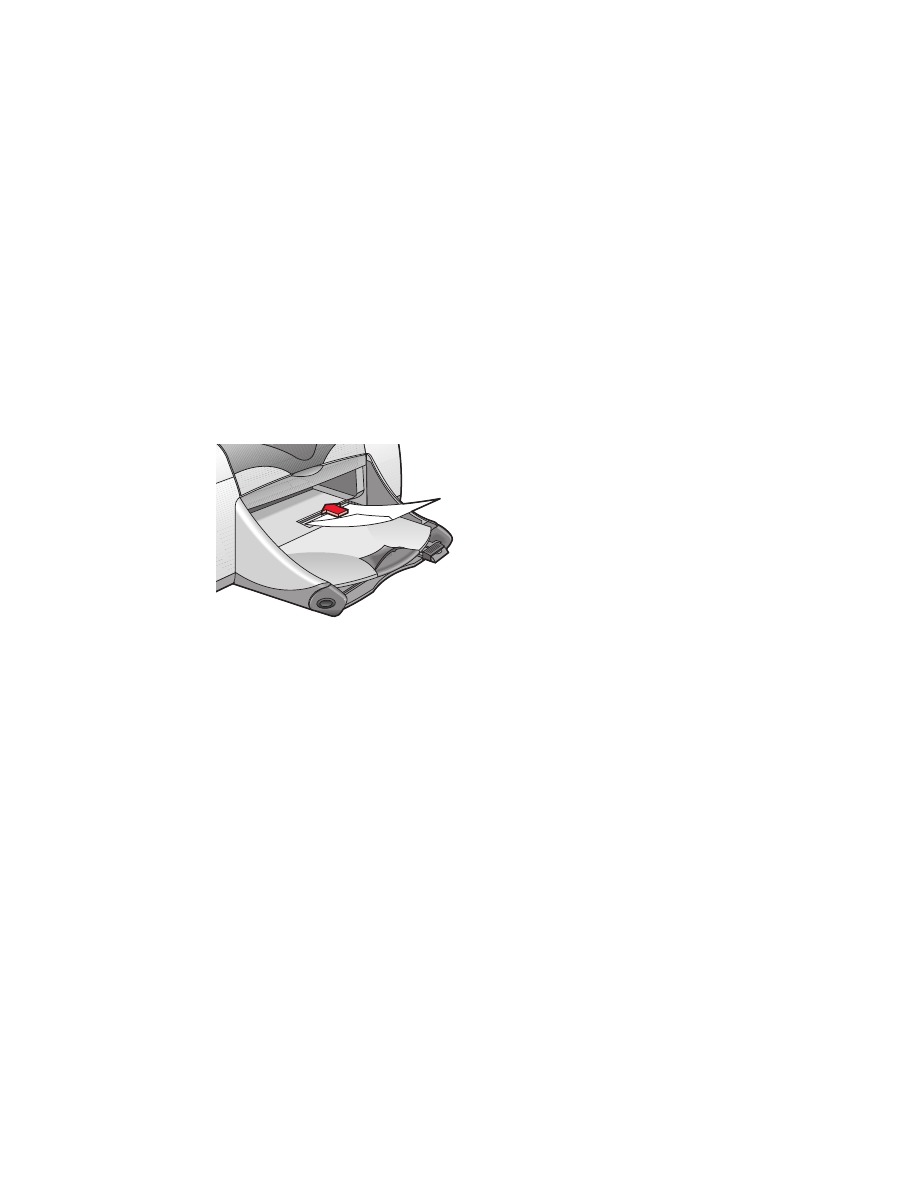
envelopes
Print a single envelope using the envelope slot, or print a stack of envelopes
using the In tray.
printing a single envelope
preparing to print
1.
Place the envelope—with the flap side on the left and facing up—into the
single envelope slot.
2.
Push the envelope forward until it stops.
printing envelopes
If your software program includes an envelope printing feature, do not follow
these instructions. Follow the instructions provided by the software program.
1.
Open the file you want to print.
2.
Click
File
>
Page Setup
.
3.
Select the following options:
•
Page Size:
Appropriate envelope size
•
Scaling (%):
Appropriate percentage (100 is the default)
•
Orientation:
Portrait
4.
Click
OK
.
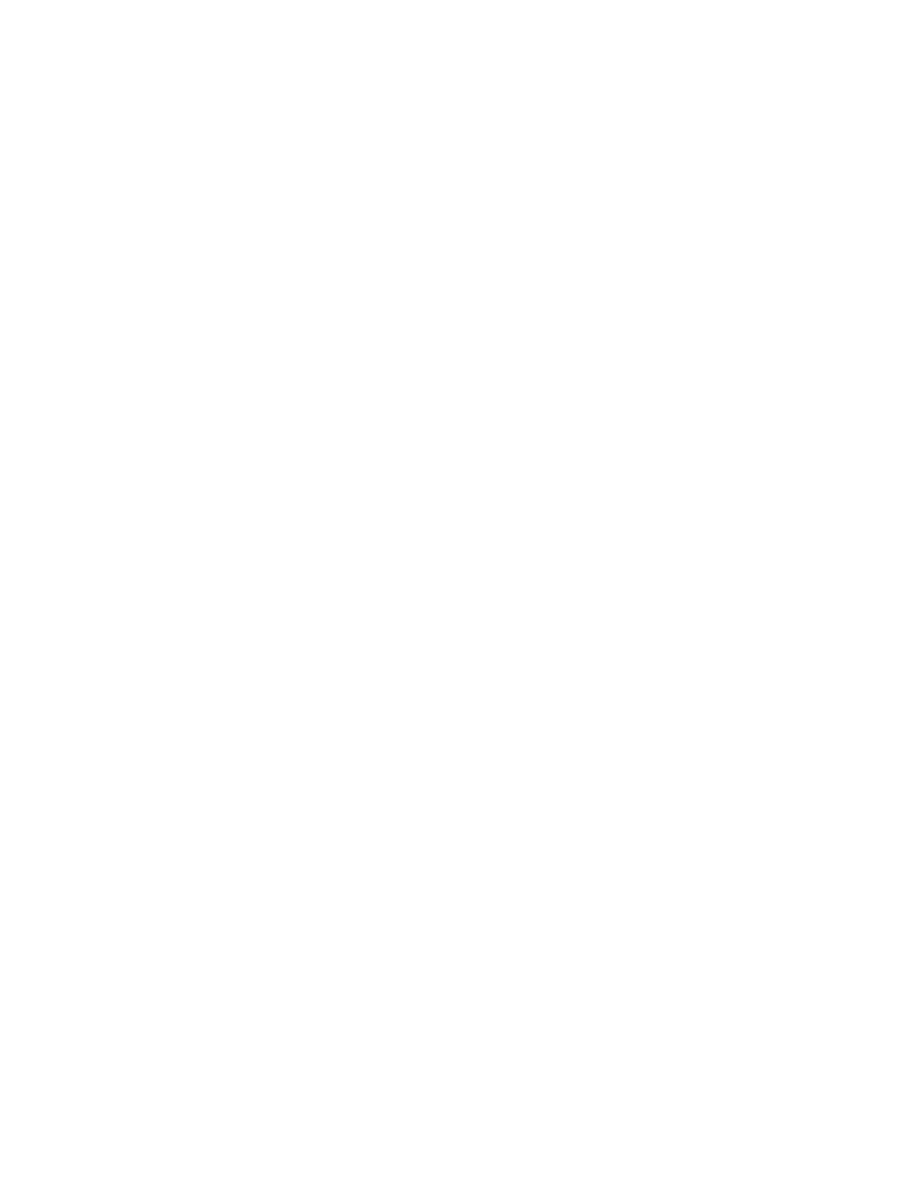
19
5.
Click
File
>
.
The hp deskjet 9xx screen appears displaying the General option screen.
Click the arrows in the General field to select the following options.
6.
Select
Paper Type/Quality
, then choose the following:
•
Paper Type:
plain paper
•
Print Quality:
Normal
7.
Select
Layout
, then choose the following:
•
Pages Per Sheet:
1 (Normal)
•
Print Both Sides:
Unchecked
8.
Click
OK
to print.
printing guidelines
• Verify that the Out tray is in the down position.
• Avoid using envelopes that have clasps or windows.
• Avoid using envelopes that are shiny or embossed, envelopes with
thick, irregular, or curled edges, or envelopes that are wrinkled, torn,
or otherwise damaged.
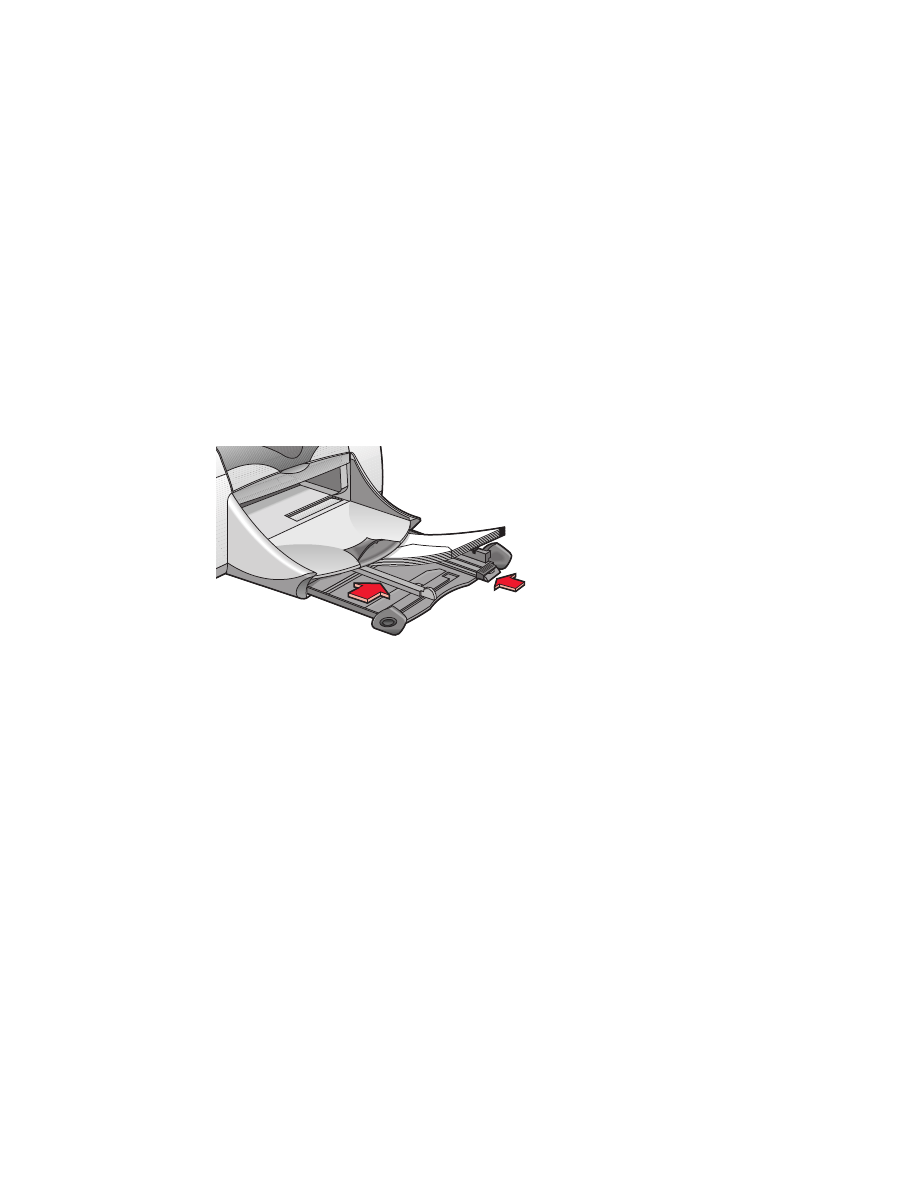
20
printing stacks of envelopes
preparing to print
1.
Pull out the In tray.
2.
Slide out both paper guides and remove all paper from the tray.
3.
Place no more than 15 envelopes—with the flap side on the left and
facing up—in the tray.
4.
Push the envelopes forward until they stop.
5.
Slide the paper guides snugly against the edges of the envelopes. Slide
the tray forward until it stops.
printing envelopes
If your software program includes an envelope printing feature, do not follow
these instructions. Follow the instructions provided by the software program.
1.
Open the file you want to print.
2.
Click
File
>
Page Setup
.
3.
Select the following options:
•
Page Size
: Appropriate envelope size
•
Scaling (%)
: Appropriate percentage (100 is the default)
•
Orientation
:
Portrait
4.
Click
OK
.
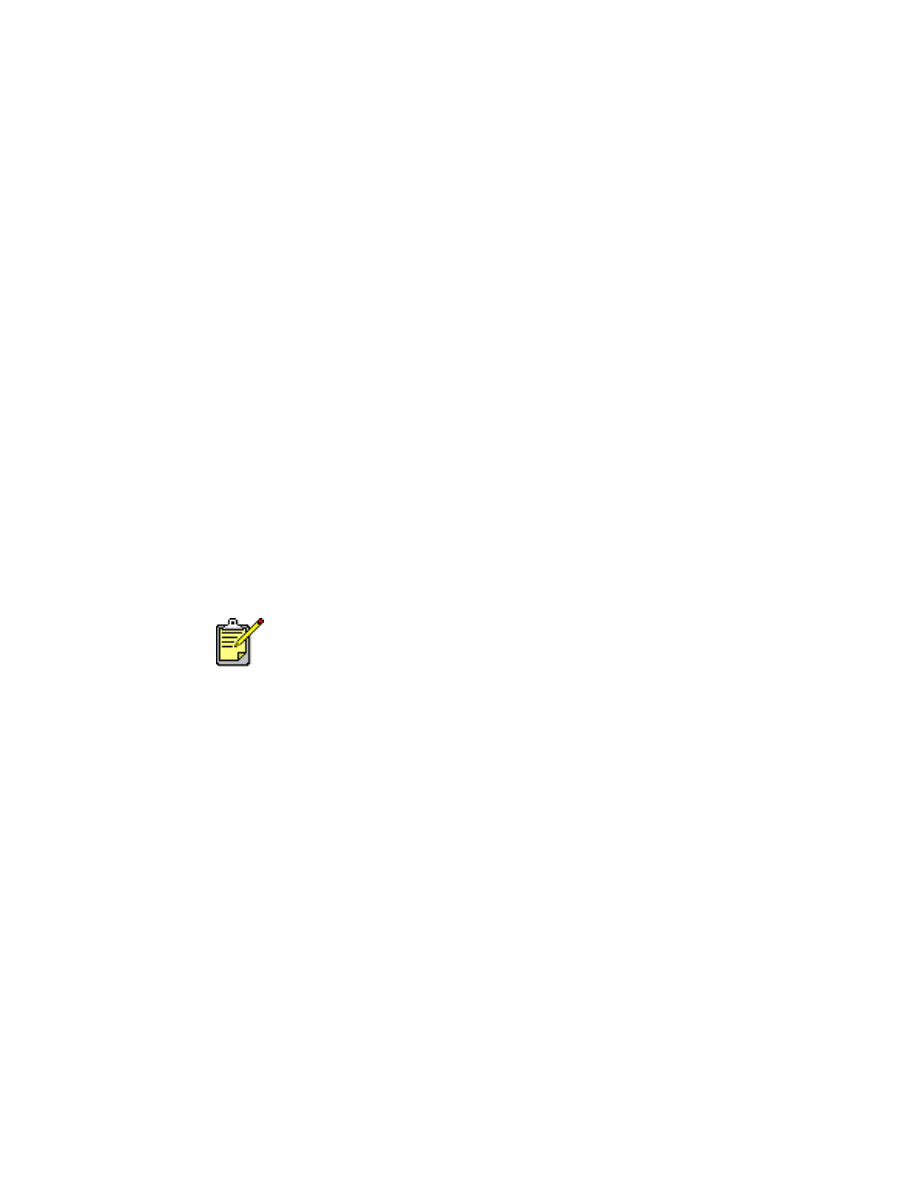
21
5.
Click
File
>
.
The hp deskjet 9xx screen appears displaying the General option screen.
Click the arrows in the General field to select the following options.
6.
Select
Paper Type/Quality
, then choose the following:
•
Paper Type:
plain paper
•
Print Quality:
Normal
7.
Select
Layout
, then choose the following:
•
Pages Per Sheet:
1 (Normal)
•
Print Both Sides:
Unchecked
8.
Click
OK
to print.
printing guidelines
• Never place more than 15 envelopes in the In tray at one time.
• Align the envelope edges before inserting them.
• Avoid using envelopes that have clasps or windows.
• Avoid using envelopes that are shiny or embossed, envelopes with
thick, irregular, or curled edges, or envelopes that are wrinkled, torn,
or otherwise damaged.
For best results use HP products.
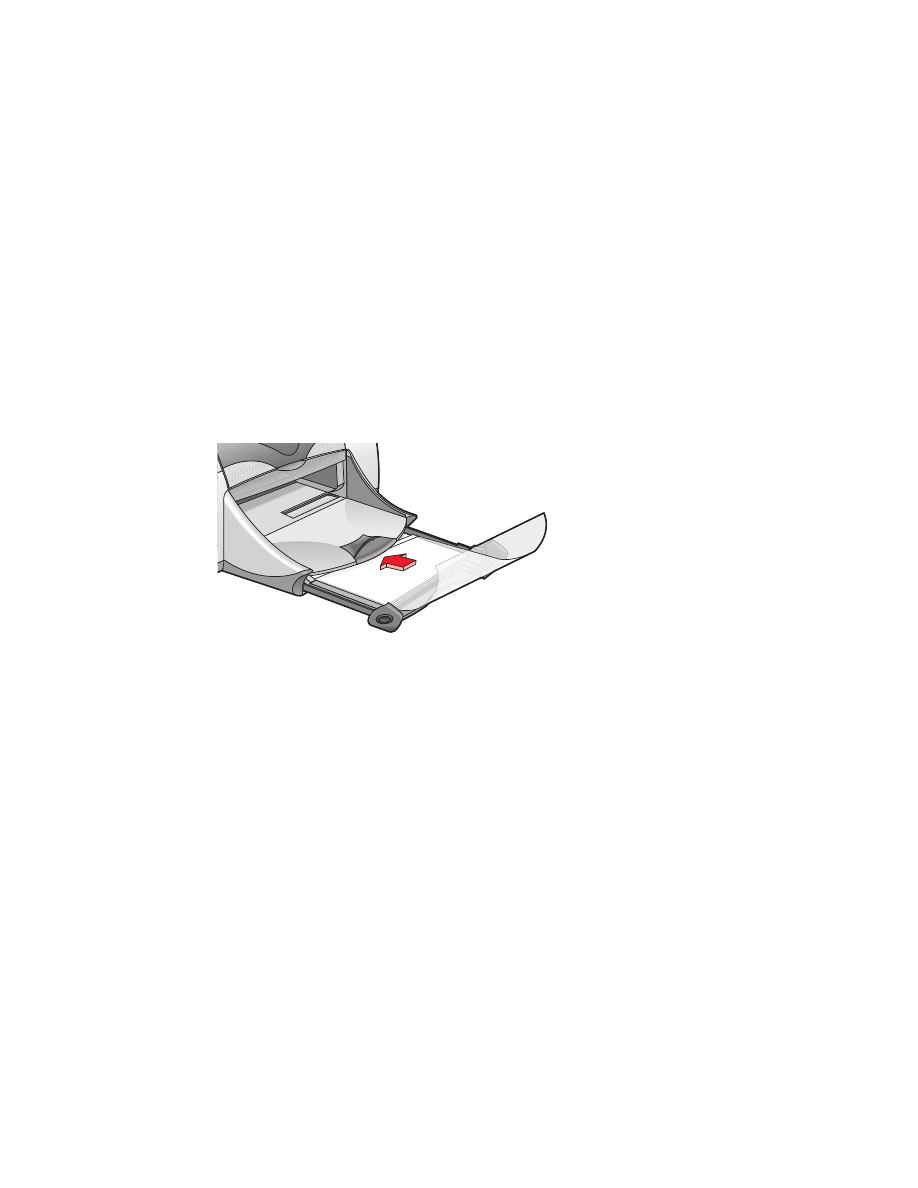
22