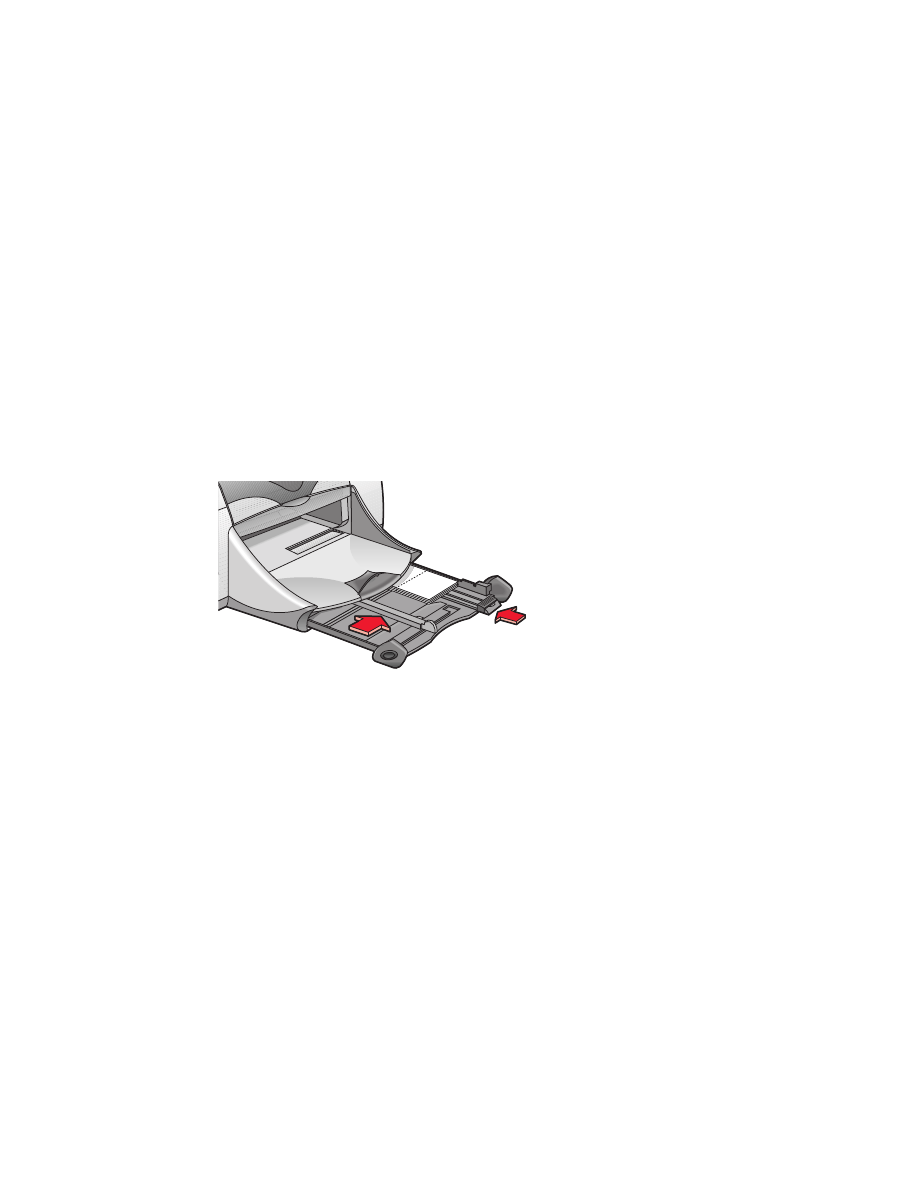
greeting cards
preparing to print
1.
Pull out the In tray, then raise the Out tray.
2.
Slide out both paper guides and remove all paper from the tray.
3.
Fan the edges of the greeting cards to separate them.
4.
Align the edges of the cards, then place no more than 5 cards in the tray.
5.
Push the cards forward until they stop, then lower the Out tray.
6.
Slide the paper guides snugly against the edges of the cards and slide in
the tray.
printing greeting cards
1.
Open the file you want to print.
2.
Click
File
>
Page Setup
.
3.
Select the following options:
•
Page Size:
Appropriate card size
•
Scaling (%):
Appropriate percentage (100 is the default)
•
Orientation:
Portrait
4.
Click
OK
.
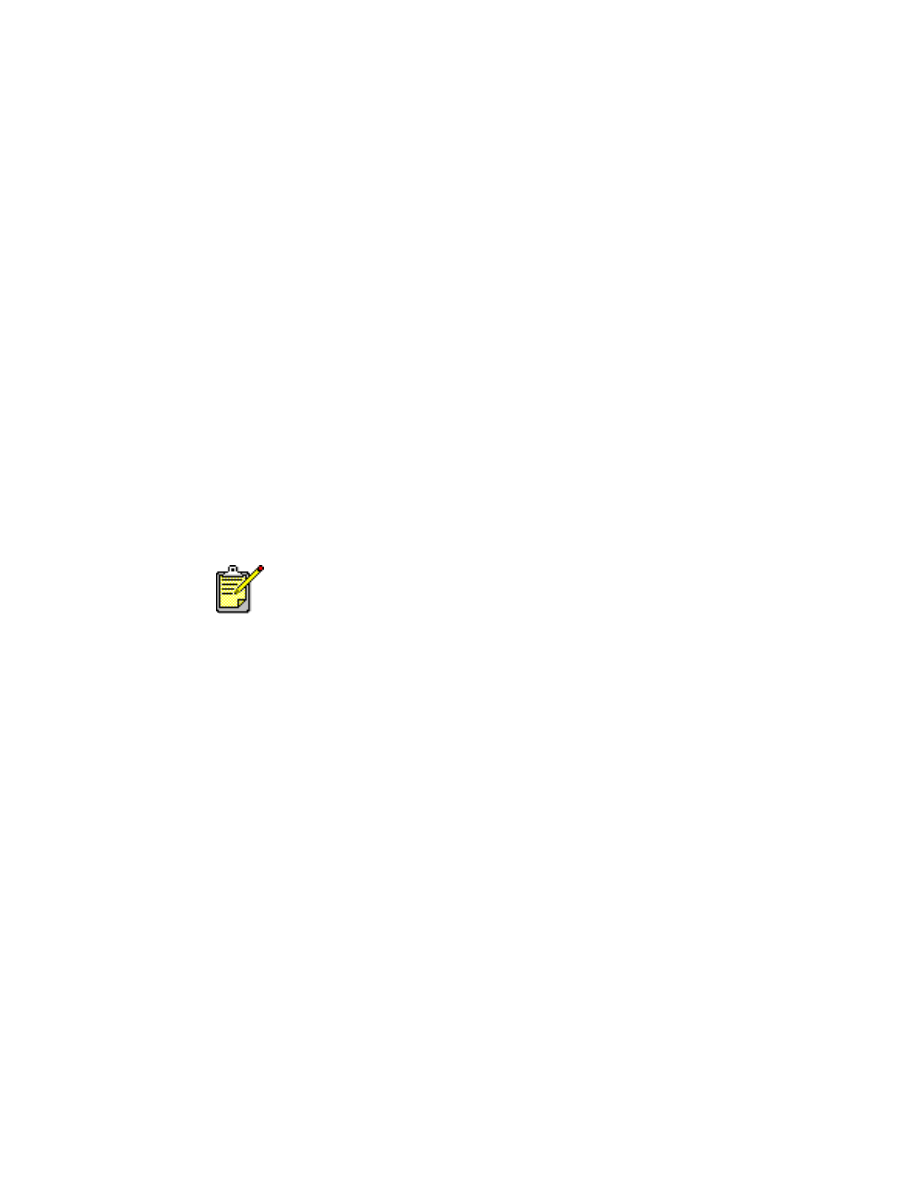
31
5.
Click
File
>
.
The hp deskjet 9xx screen appears displaying the General option screen.
Click the arrows in the General field to select the following options.
6.
Select
Paper Type/Quality
, then choose the following:
•
Paper Type:
Appropriate greeting card paper
•
Print Quality:
Normal
7.
Select
Layout
, then choose the following:
•
Pages Per Sheet:
1 (Normal)
•
Print Both Sides:
Select if appropriate
8.
Click
OK
to print.
printing guidelines
• Unfold pre-folded cards, then place them in the In tray.
• If an
out of paper
message appears, verify the media is positioned
properly in the In tray.
See also:
manual two-sided printing
For best results use HP products.
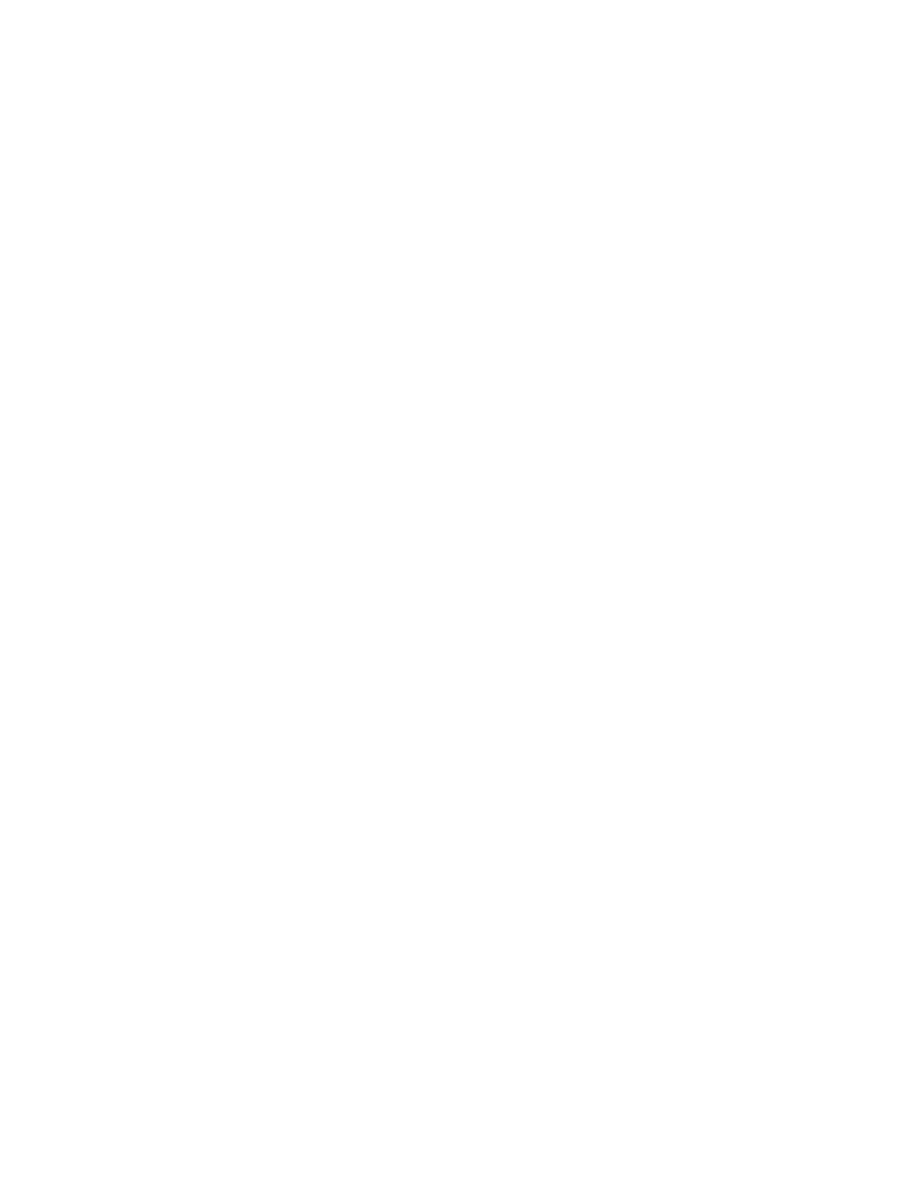
32