
photographs
preparing to print
1.
Pull out the In tray.
2.
Slide out both paper guides and remove all paper from the tray.
3.
Fan the edges of the photo paper to separate them, then align the photo
paper edges.
4.
Place no more than 20 sheets of photo paper—print side down—in the
tray.
5.
Slide the paper guides snugly against the edges of the photo paper and
slide in the tray.
printing photographs
1.
Open the file you want to print.
2.
Click
File
>
Page Setup
.
3.
Select the following options:
•
Page Size:
Appropriate paper size
•
Scaling (%):
Appropriate percentage (100 is the default)
•
Orientation:
Appropriate orientation
4.
Click
OK
.

29
5.
Click
File
>
.
The hp deskjet 9xx screen appears displaying the General option screen.
Click the arrows in the General field to select the following options.
6.
Select
Paper Type/Quality
, then choose the following:
•
Paper Type:
Appropriate photo paper
•
Print Quality:
Best
7.
Select
Layout
, then choose the following:
•
Pages Per Sheet:
1 (Normal)
•
Print Both Sides:
Unchecked
8.
Click
OK
to print.
printing guidelines
• Use
hp premium plus photo pape
r or
hp premium photo paper
for best
results.
• Take a digital picture, scan a photo, or have your local camera shop
provide an electronic file of the photo. The photo must be in an
electronic format (digital) before it can be printed.
See also:
problems with printouts
For best results use HP products.
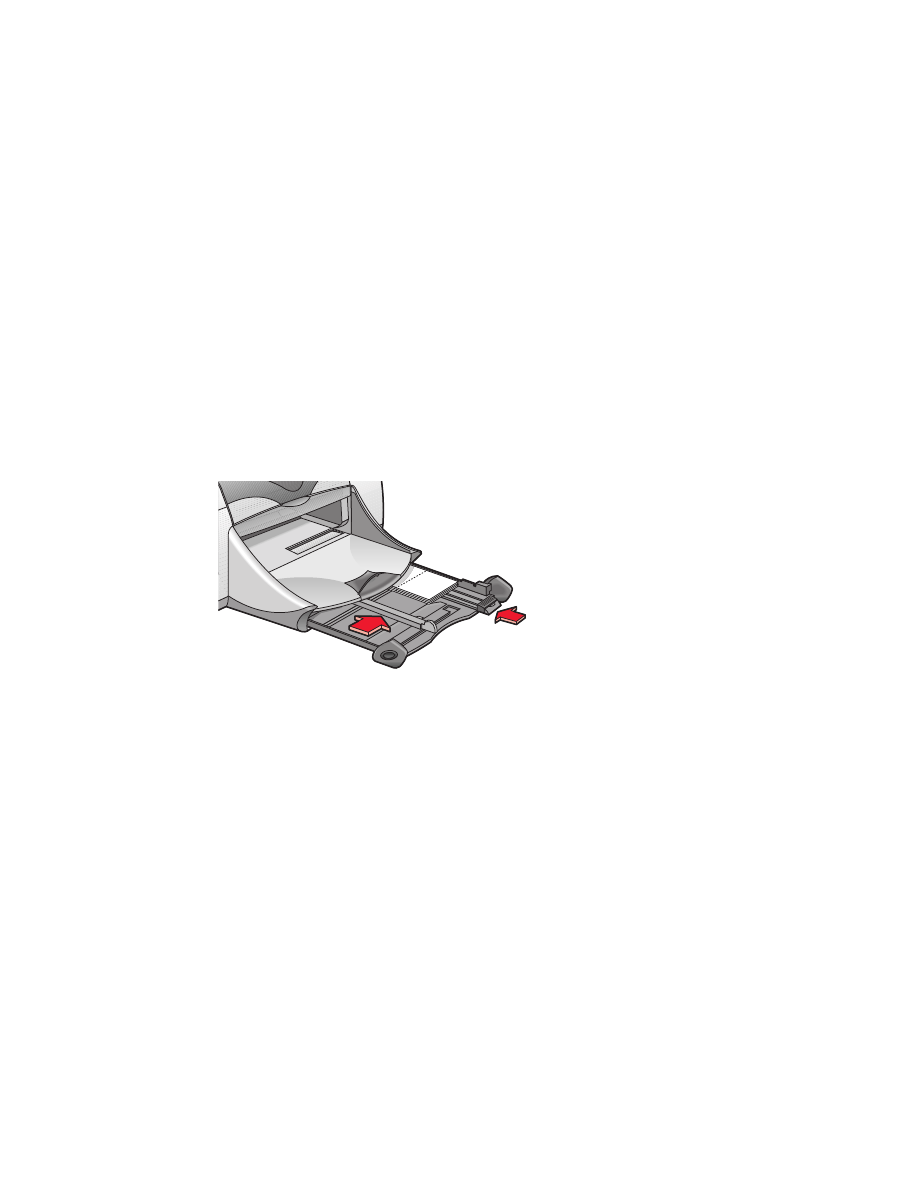
30