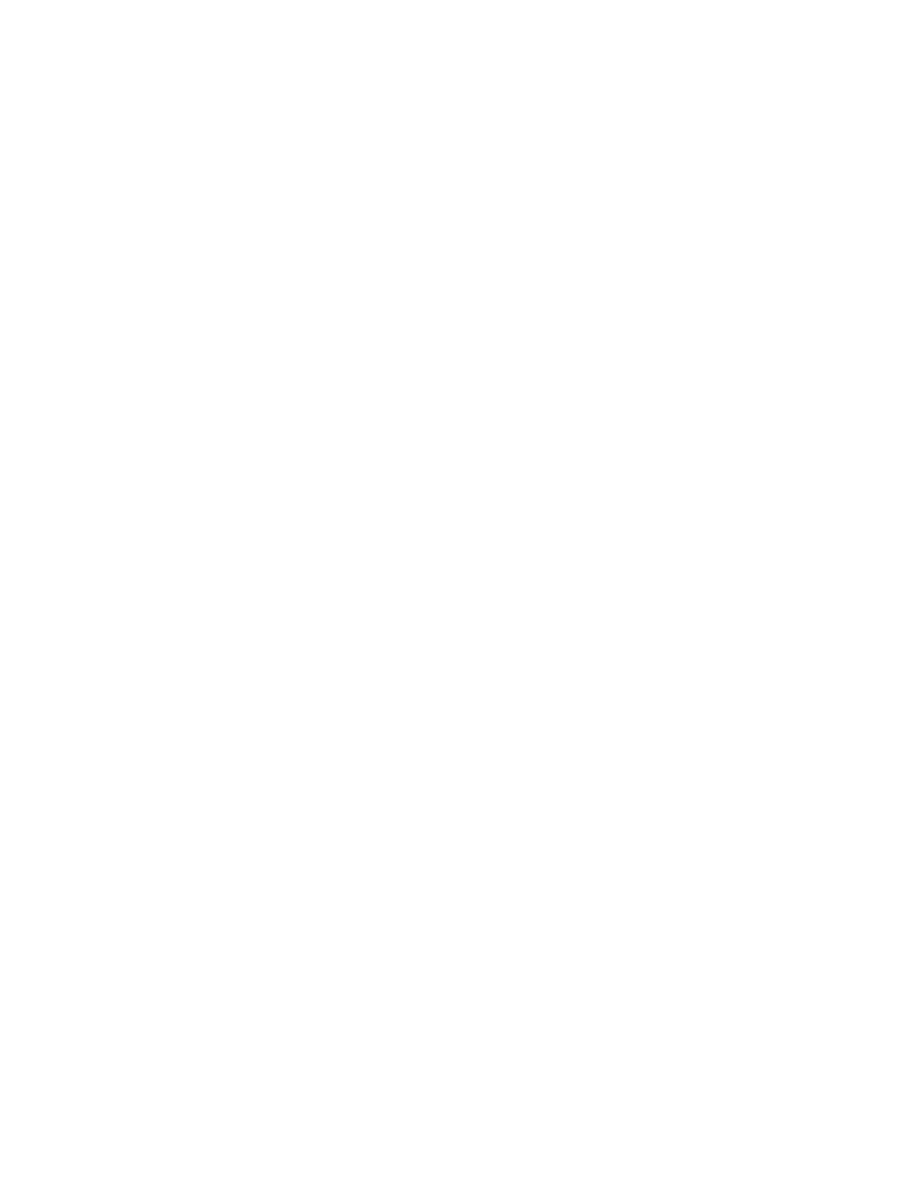
posters
preparing to print
1.
Pull out the In tray.
2.
Slide out both paper guides and remove all paper from the tray.
3.
Fan the edges of the sheets to separate them, then align the edges.
4.
Place the paper in the tray.
5.
Slide the paper guides snugly against the paper and slide in the tray.
printing posters
1.
Open the file you want to print.
2.
Click
File
>
Page Setup
.
3.
Select the following options:
•
Page Size:
Appropriate size
•
Scaling (%):
Appropriate percentage (100 is the default)
•
Orientation:
Appropriate orientation
4.
Click
OK
.
5.
Click
File
>
.
The hp deskjet 9xx screen appears displaying the General option screen.
Click the arrows in the General field to select the following options.
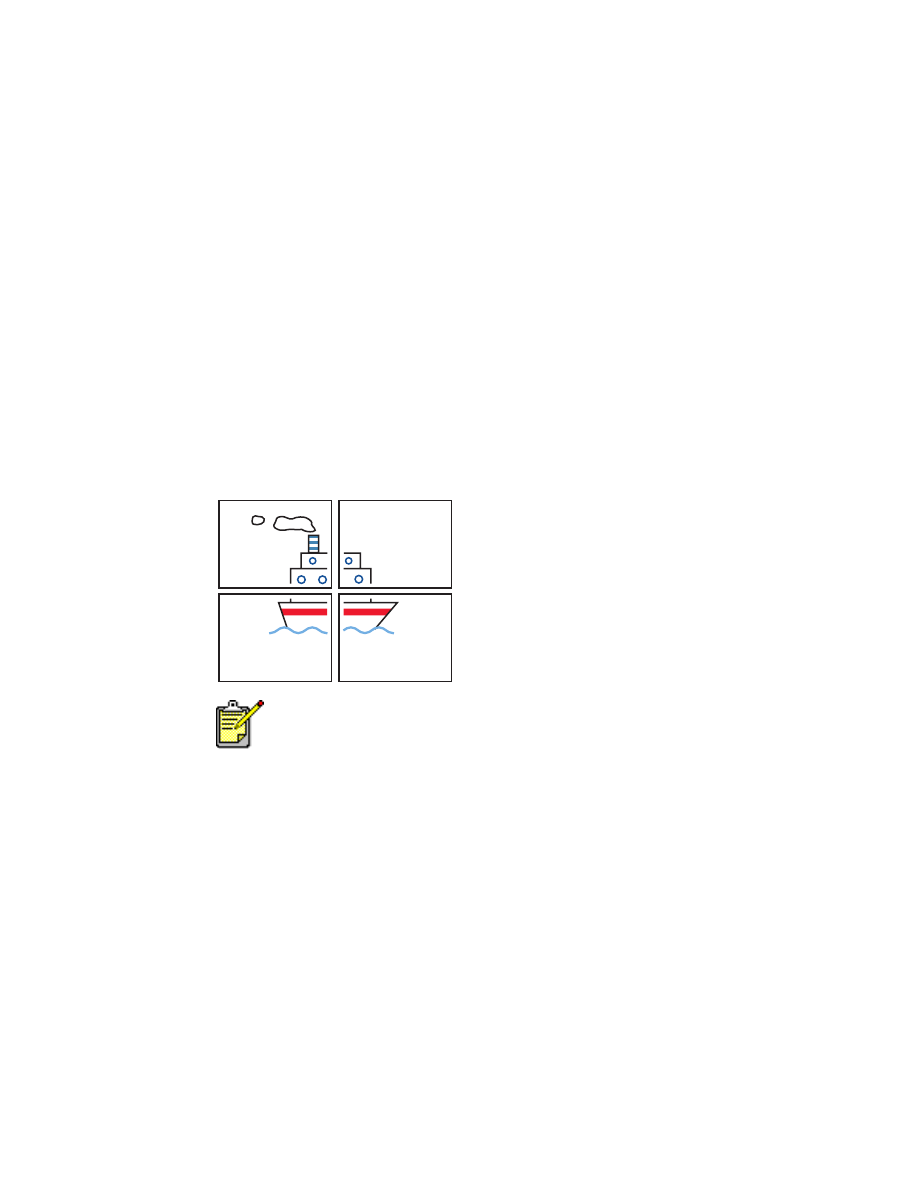
33
6.
Select
Paper Type/Quality
, then choose the following:
•
Paper Type:
plain paper
•
Print Quality:
Normal
7.
Select
Layout
, the choose the following:
•
Tiling
(in Multiple Pages Per Sheet drop-down list)
:
Select this option
•
Tiling Size:
2 x 2
,
3 x 3
, or
4 x 4
•
Print Border:
Appropriate
•
Print Both Sides:
Unchecked
8.
Click
OK
to print.
printing guidelines
Trim the edges on the sheets and tape the sheets together after printing.
For best results use HP products.
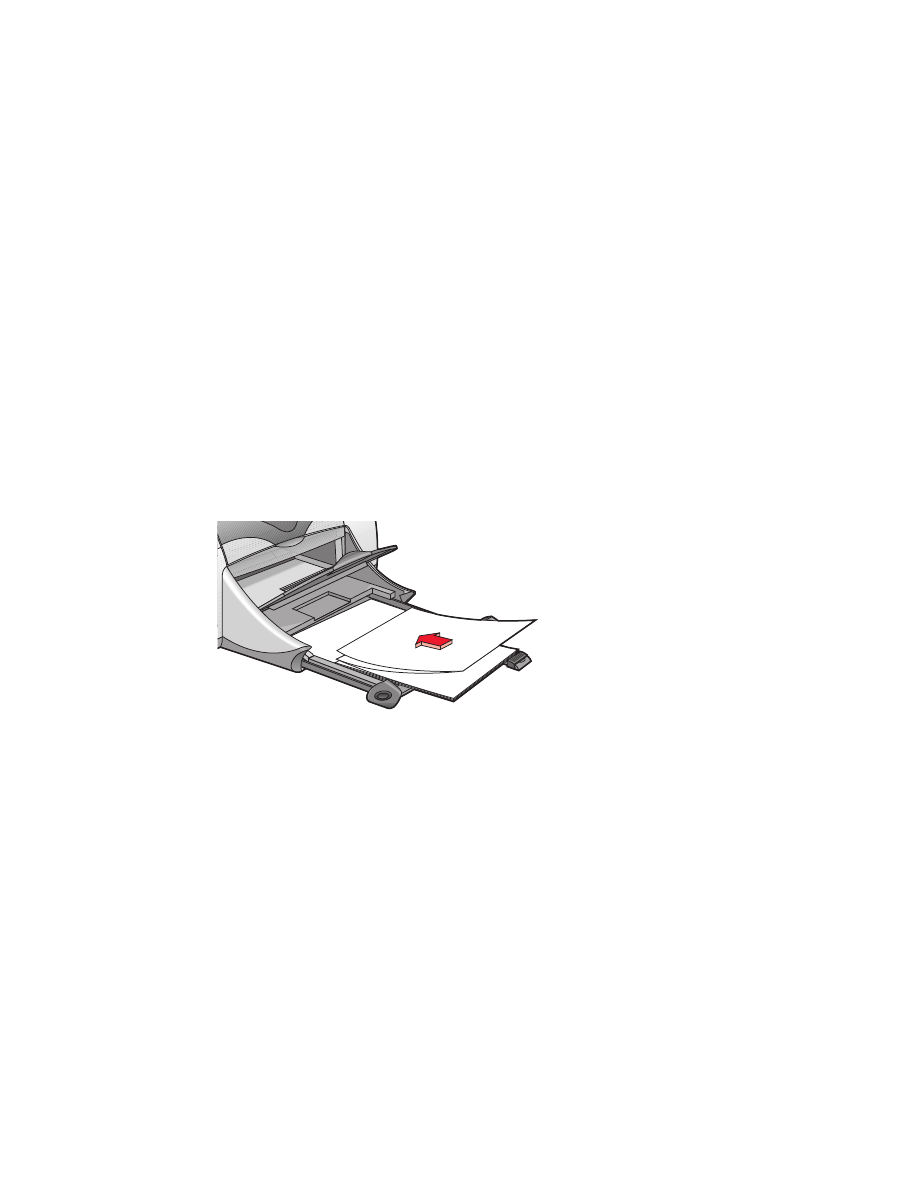
34