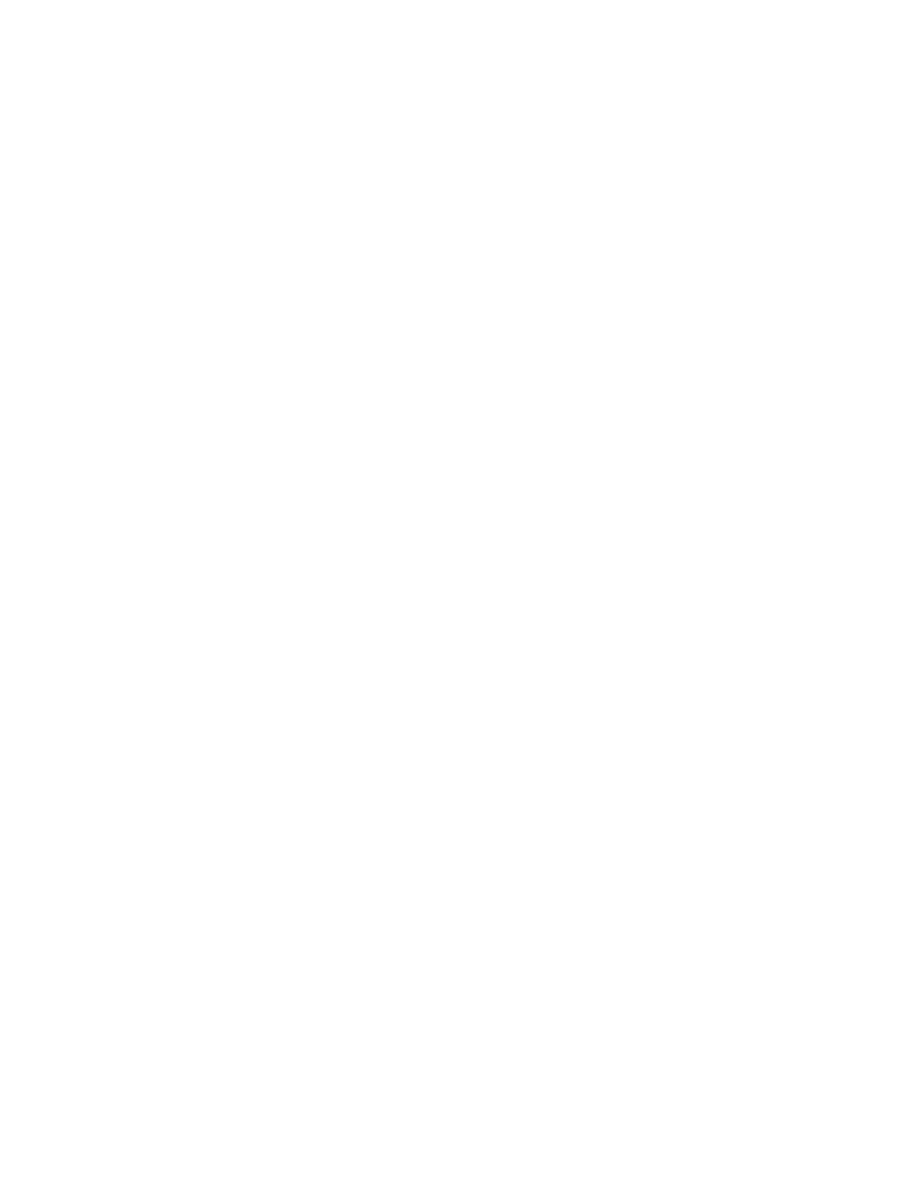
minimum printing margins
The printer cannot print outside a designated area of the page so your
document content must be contained within the printable area. When you
used nonstandard paper sizes and select the
Edit Custom Paper Sizes
in the
Page Setup screen, the paper width and length must be set appropriately.
Follow these instructions to set printing margins:
1.
Open the file you want to print.
2.
Click
File
>
Page Setup
,
then select
Edit Custom Paper Sizes
in the Page
Size field.
3.
Select the appropriate width and length settings.
Paper width must be between 77 and 215 mm (3 x 8.5 in) and paper
length must be between 127 and 356 mm (5 x 14 in).
4.
Click
Done
.
5.
Click
OK
to save the new settings.
Use these margin settings for the following paper types:
A4 paper
Left and Right Margins: 3.4 mm (0.134 in)
Top Margin: 1.8 mm (0.07 in)
Bottom Margin: 11.7 mm (0.46 in)
letter, legal, and executive paper
Left and Right Margins: 6.4 mm (0.25 in)
Top Margin: 1.8 mm (0.07 in)
Bottom Margin: 11.7 mm (0.46 in)
A5, B5, and user defined paper
Left and Right Margins: 3.2 mm (0.125 in)
Top Margin: 1.8 mm (.07 in)
Bottom Margin: 11.7 mm (0.46 in)
cards (3 x 5 in, 4 x 6, 5 x 8, and A6)
Left and Right Margins: 3.2 mm (0.125 in)
Top Margin: 1.8 mm (0.07 in)
Bottom Margin: 11.7 mm (0.46 in)
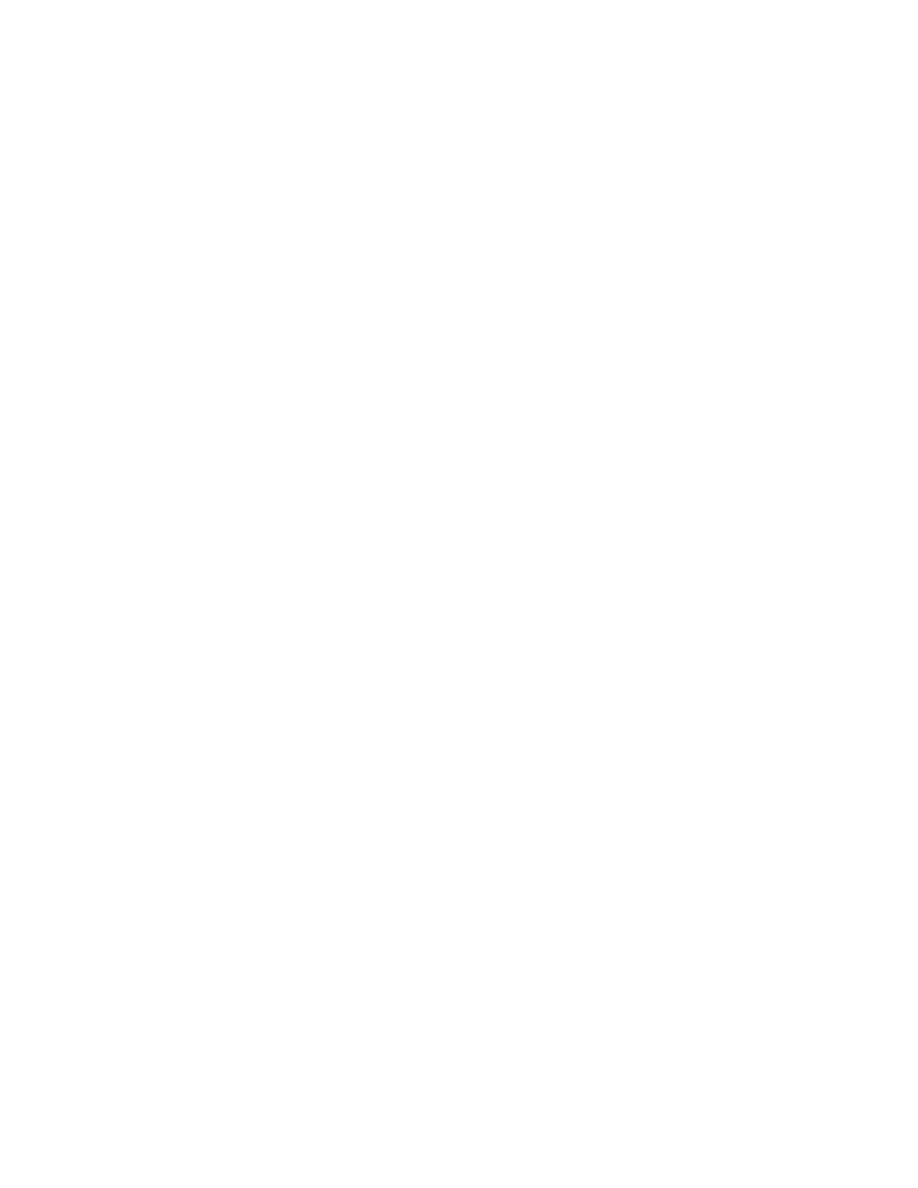
108
Hagaki postcards
Left and Right Margins: 3.2 mm (0.125 in)
Top Margin: 1.8 mm (0.07 in)
Bottom Margin: 11.7 mm (0.46 in)
envelopes
Left and Right Margins: 3.2 mm (0.125 in)
Top Margin: 1.8 mm (0.07 in)
Bottom Margin: 11.7 mm (0.46 in)
banners—A4 (210 x 297 mm [8.27 x 11.7 in])
Left and Right Margins: 3.4 mm (0.134 in)
Top Margin: 0.0 mm (0.00 in)
Bottom Margin: 0.0 mm (0.00 in)
banners—letter (216 x 279 mm [8.5 x 11 in])
Left and Right Margins: 6.4 mm (0.25 in)
Top Margin: 0.0 mm (0.00 in)
Bottom Margin: 0.0 mm (0.00 in)
photo with tear-off tab
Left and Right Margins: 3.2 mm (0.125 in)
Top Margin: 3.2 mm (0.125 in)
Bottom Margin: 3.2 mm (0.125 in)
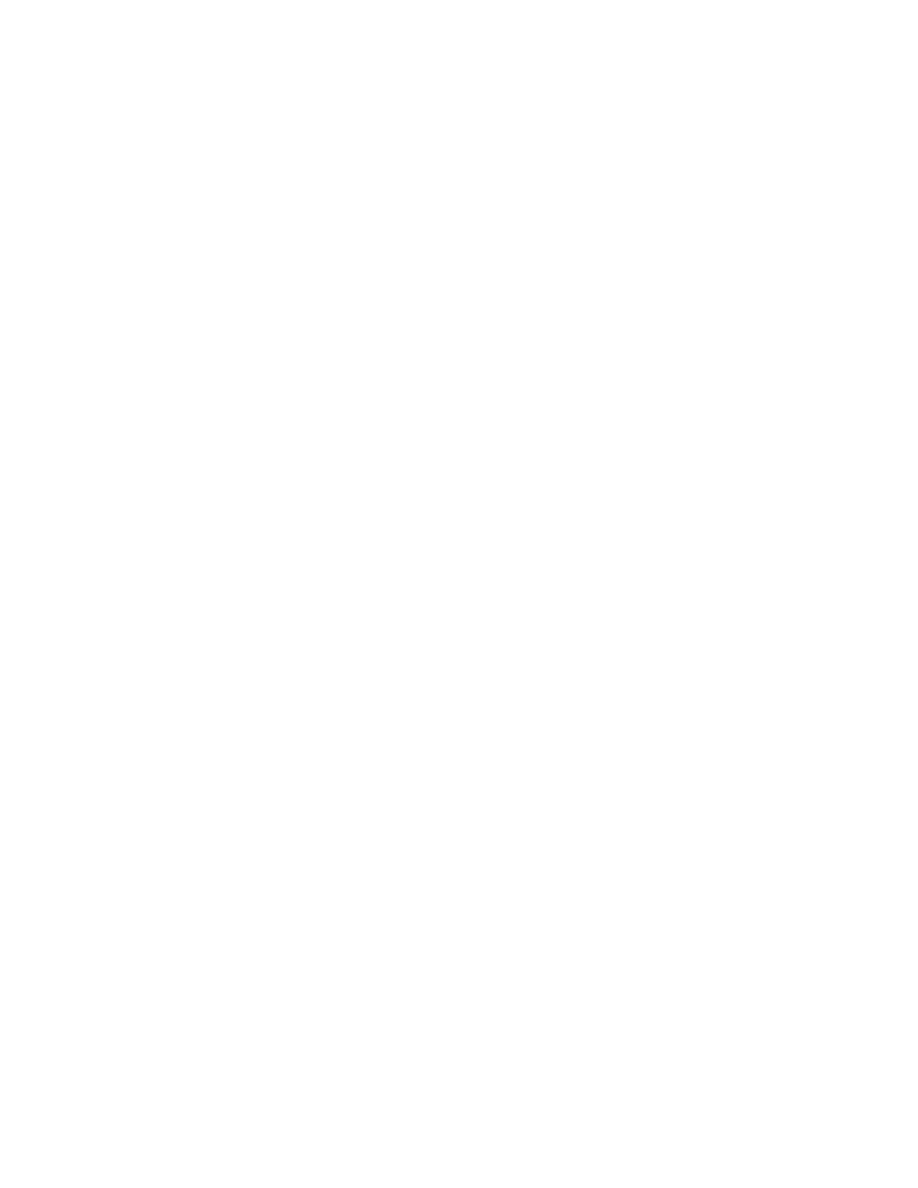
109